How to Create a Cut-out Figure
Cytosketch provides a button to create a figure as shown below. This function is useful for highlighting an interesting part of the image in another zoomed in image, while keeping the location of the interesting part on the other image.
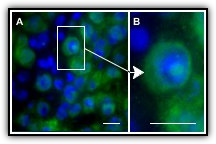
To create a cut-out figure, select the image and click the Cut-out button ![]() in the tool bar. The crop of the cut-out image (B) is linked to the rectangle shown on the other image (A), this means that changing
the crop of the cut-out image (B) will change the size of the rectangle.
in the tool bar. The crop of the cut-out image (B) is linked to the rectangle shown on the other image (A), this means that changing
the crop of the cut-out image (B) will change the size of the rectangle.
The cut-out image can be adjusted and cropped like any other images. Have a look at the Adjusting Images page on how to adjust images and the Crop page on how to crop images.
Below is a short movie that shows how to create and adjust a cut-out image.