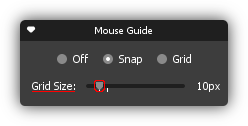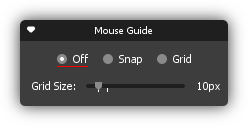Aligning Objects Using the Mouse Guides
The mouse guides provide support when aligning objects. Select Snap to easily snap a selection to the edge of other objects or select Grid to see grid lines and to align objects to the nearest intersection of the grid.
Table of Content
- How to Align Objects Using the Snap Guide
- How to Align Objects Using the Grid
- Changing the Size of the Grid
- Turning the Mouse Guides Off
How to Align Objects Using the Snap Guide
- In the Mouse Guide control box, select Snap.
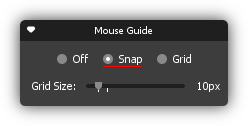
- Then drag the object to the desired position. The orange snap lines indicate the nearest position the object can snap to.
How to Align Objects Using the Grid
- In the Mouse Guide control box, select Grid.
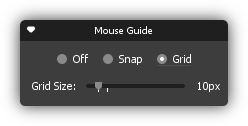
- Then drag the object to the desired position. The selected object will snap to the nearest intersection of the grid.