Rectangle
Cytosketch provides a tool to add rectangles. To add a rectangle,
click the Rectangle Tool ![]() and then click and drag on the canvas to draw the rectangle.
Keep pressed to use the tool multiple times.
and then click and drag on the canvas to draw the rectangle.
Keep pressed to use the tool multiple times.
Cytosketch has a special feature to ensure that you always have a good rectangle color for your figure. When the style of the rectangle is set to default, Cytosketch automatically adjusts the color depending on what is underneath the rectangle. If the rectangle is on a dark image then the rectangle will be white, on a light image the rectangle will be black. See below for an example.
Table of Content
Adding a Rectangle
- Activate the Rectangle Tool by clicking on the Rectangle Tool button
 in the tool bar.
in the tool bar. - Click and drag on the canvas to draw the rectangle.
- Release the mouse when the desired shape is reached.
Resizing a Rectangle
- Select the rectangle using the Selection Tool
 .
. - Click and drag one of the resize handles at the corners of the rectangle.
- To proportionally resize the rectangle, keep pressed while resizing the rectangle.
- To fine tune the position and the size of the rectangle use the controls in the Selection Tool box.
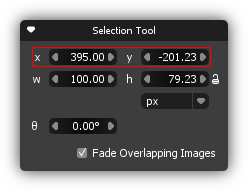
Changing the Appearance of a Rectangle
- Select the rectangle using the Selection Tool
 .
. - Click on the drop down list in the Style box and select a new style from the list.