Page Layout
Cytosketch provides the option to add a page layout to the canvas. The page can be useful when adjusting the size of the figure so that it fits nicely into the paper, presentation or poster.
Table of Content
Adding a Page Layout to the Canvas
- Make sure that a canvas is open or create a new canvas by clicking the New Canvas button
 .
. - At the top of the Cytosketch window, click on the menu and select .
- In the window that appears, select a page style from the drop down list.
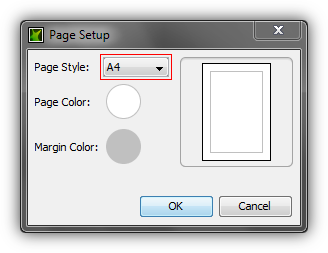
- Click and a page is added to the top left of the canvas.
Changing the Color of the Page
- At the top of the Cytosketch window, click on the menu and select .
- In the Page Setup window click the circle next to Page Color:
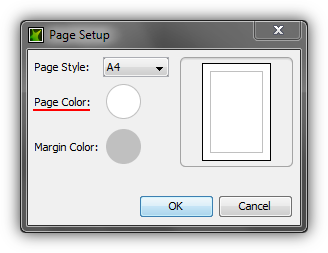
- In the window that appears, click on a color and then click .
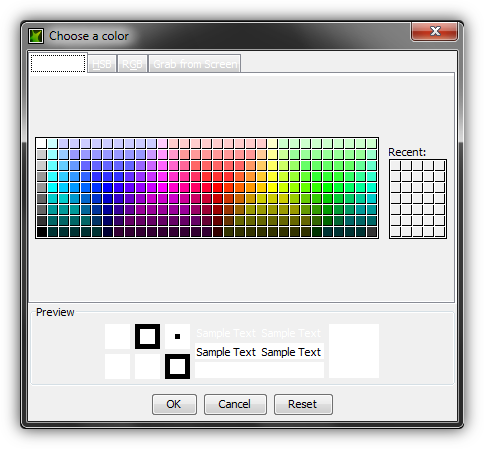
- To change the color of the margin double click on the circle next to Margin Color and choose a color as described above.
- Click again and the color of the page and the margin is updated.